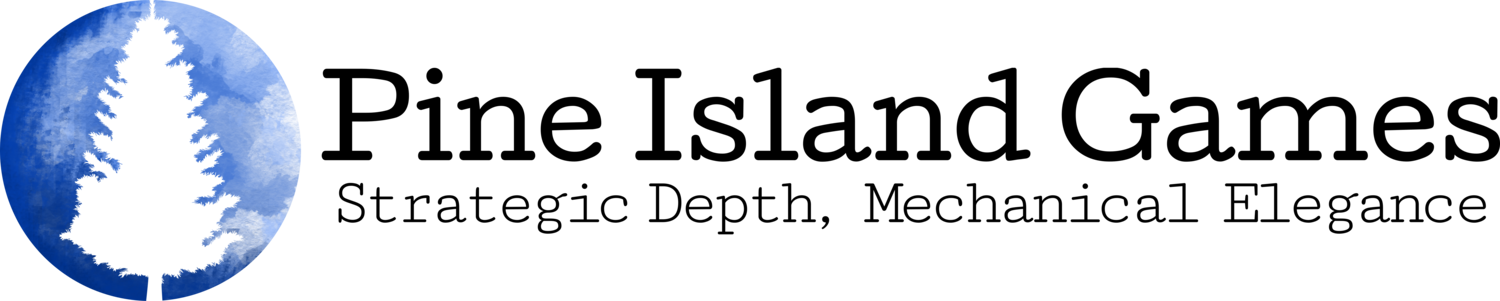Guest Post: The Art of Communicating with Artists
I find that the best and most actionable advice comes from people sharing their real experience and details of their work process. That isn’t to say that someone else’s workflow will work for you. We all have different skills, experiences, and needs that will shape how we approach a problem. But, there is a ton of value in understanding how our peers create their amazing games, and plenty to learn from and emulate.
That is why I’m excited to share a guest post from Nick Fink at Fink & Fink Games on how he interfaces with creatives and manages a creative process. Outside of boardgames Nick is a project manager and has a wealth of experience interfacing with creative teams from his tenure at Cerner Corporation (soon to be part of Oracle).
My process & Nick’s don’t align perfectly – I put a stronger emphasis on learning the basics of design programs (Inkscape, InDesign, Photoshop, etc) over a reliance on PowerPoint. But, I think there is a lot to learn form Nick’s overall process – particularly in giving experts room to do their job, and that the important thing is that we communicate effectively – not what tools we use to communicate.
If you enjoy Nick’s content, I encourage checking out Fink & Fink’s blog where they delve into the ins-and-outs, and technical side of their process.
The Art of Communicating with Artists
Hi, I’m Nick, from Fink & Fink Games. We published Marital Bliss a secret mission card game for couples. Before I journeyed into the unknown world of full-time business creation, I bid my time in marketing. During that stint I had good bit of opportunity to work with creative teams, consultants, artists, designers, illustrators, etc.
Over the years I’ve refined my method for managing a creative process, as well as uncovered some unique value in tools that most of us already have access to. These are a few of my best practices.
Artists, they're people too.
One of the challenges I often run into is knowing when to and how to provide insight into my vision, and when to let the designer fill in the gaps. It's really easy to overcommunicate, to provide too much detail and feedback. Ultimately, I can end up suffocating the people I’m paying and the project that I’m bringing the life.
There's a line between communicating my vision and dictating the minutia. Sometimes I have to remind myself that I’m paying good money not just for design, but also for new perspectives and alternative options. If I’m not asking my designer to apply their creativity, it’s a missed opportunity.
It's been my experience that when I give artists some space and permission to be creative, they'll often surprise me.
Take Screenshots like a Boss (in Windows)
Look at your keyboard. Mine needs a cleaning. Anyway, press the Windows logo key + Shift + S… and welcome to the Windows Snipping Tool (if it's not working, you can also just search for it after clicking the start button).
I love this tool. The beauty is in the flexibility to only capture what you want (not a shot of your entire screen). Plus, whatever you snip, you can paste (Ctrl + V) right into a program like PowerPoint. Or save as an individual image file.
I use it all the time to take screenshots of whatever I need. Let's say I'm working with an illustrator and there's a specific part of an image that I want edited, I can use this to capture the image, and then highlight or annotate directly on the image. Or more likely, I'll take the snip and then paste it into…
PowerPoint is your friend
Technical challenges abound these days. From eye-wateringly-expensive subscriptions for Adobe products, to Mac and Windows compatibility issues, I never run out of ways mess up whatever it is I'm trying to do. Over the years, PowerPoint has grown into my favorite tool for mockups, feedback, and design concepts. It's easy to use, everyone has it, and it never ceases to surprise me when I find a new way to do whatever I'm trying to do.
Jasper is a big advocate for learning design programs (Inkscape, InDesign, Photoshop, etc) and I am too. In an industry where design is so critical, it makes a ton of sense. Plus, it can be a real cost-saver to do things in-house. Sometimes though, those programs aren’t always necessary.
For example, I was recently communicating with our illustrator about some updates we'll be making to Marital Bliss later this year, and PowerPoint made sense to centralize all the updates I needed. Take a look at the image below as an example, and I'll walk through the process:
I used the Windows Snipping Tool to grab an image of a current card that I want to update. I pasted that card into PowerPoint. One benefit of using the snipping tool is that the image is going to be pretty lo-res, and the file size is going to be smaller and easier to share, email, etc.
I added text in PowerPoint regarding the new title we're using. If I needed to, I could have used PowerPoint to draw over the image, or make a million other updates.
I did a google image search for the general type of image I'd like to change to. This gives my illustrator an idea of where my head’s-at. And, I used the snipping tool to quickly grab and paste it into the PowerPoint.
Not pictured, but just as important, is that I always communicate to designers and illustrators that I'm open to their ideas. I'm just one person, and they're the ones doing the real work… if they have an idea they think is gonna be perfect… in this case, even funnier… do it! We can always work on revisions later if it doesn't work, for whatever reason.
Save and send as PDFs
Even though I make rough updates in PowerPoint, I always save and send the file as a PDF. Why? There's a bunch of reasons, but a common one is because of Windows to Mac differences. There could be font issues that cause all sorts of havoc when someone tries to open a PowerPoint file, or a million other issues. Using a PDF locks down that bad boy. Whatever you see on your screen is going to be what the other person sees when they open it.
Plus, there's some pretty nifty commenting and editing tools built right into Adobe Reader that can make revisions to PDFs pretty easy too.
To save a PowerPoint as a PDF, just click "File" and there should be an option to "Save as Adobe PDF" if that's not there, you can also click "Export" and the "Create Adobe PDF" button.
What are your best practices for managing a creative process?